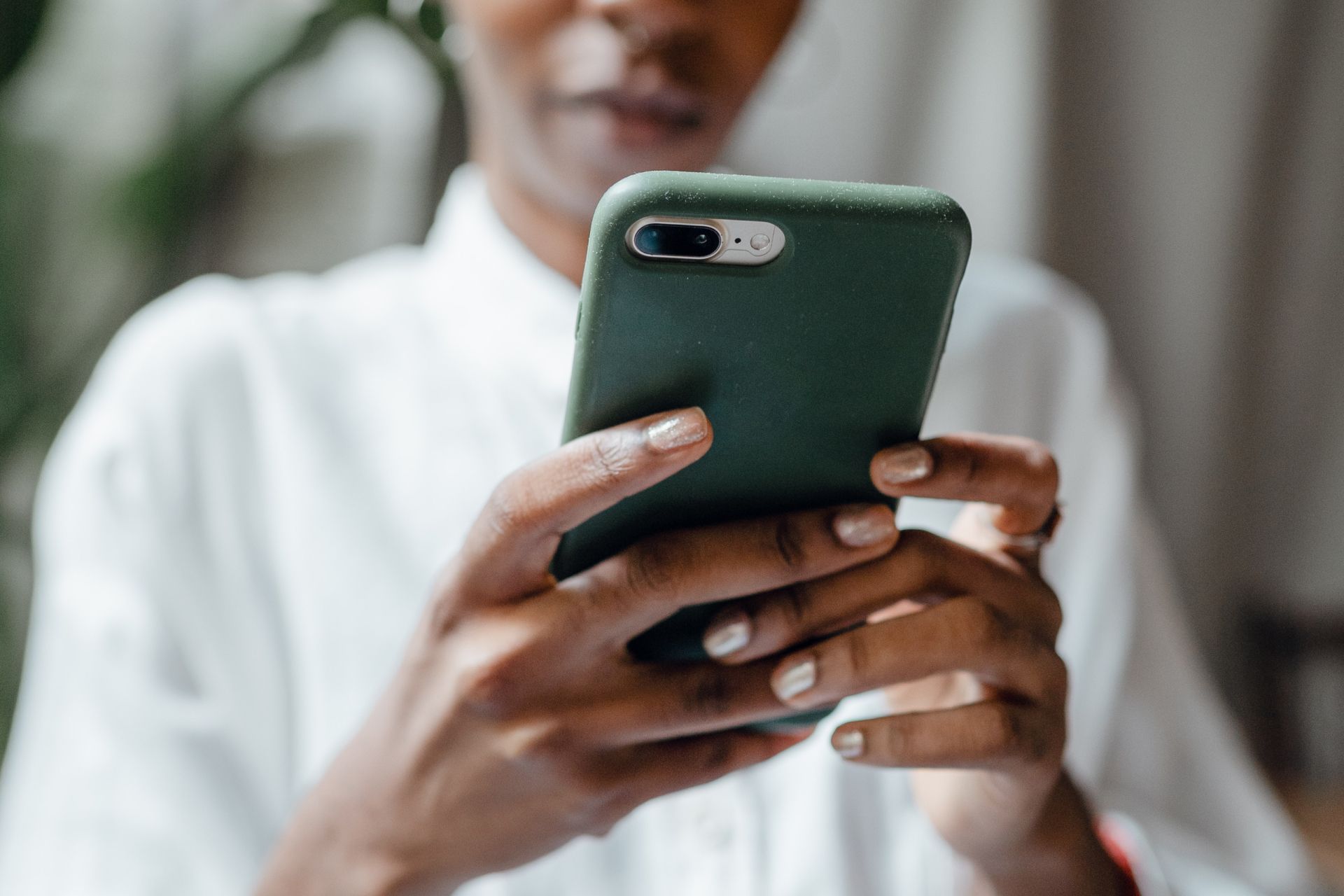The Sparky Dashboard
Managing your Patients (Registered Users)
- Once the Patients are added, when you click on the “Patients” button from the drop-down menu, you will see a screen that lists all patients using the game app under your Account.
- This page will list all of your Patients (Registered Users) and is used for
- Adding Patients
- Editing Patient profiles including changing their passwords
- Reviewing the dashboard,
- Sharing the dashboard with your healthcare provider or sending them a pdf with results
- Resetting SparkyTM to Level 1 if the Patient has had an exacerbation
- Deleting the profile if the patient no longer uses the game.
- If you have not added a subscription code for your Patient, you will see that the profile is marked as “Draft” and cannot be used.
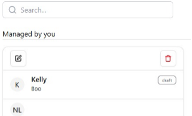
Once you have added the subscription code, the profile and dashboard become active and the additional icons will appear.
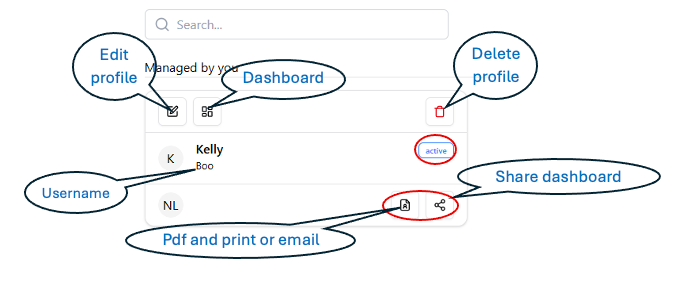
- Click on the various icons under each Patient to access different features
- You can share the dashboard with your healthcare provider by sharing the link to directly access the dashboard, or you can pdf the results and email to your Clinician.
Using your Dashboard
- When you click on the Dashboard icon for a Patient, you will be taken to the “Sessions” screen for the Patient. This screen allows you to view the measurements captured by each session.
You can view by each patient by clicking on the drop down that allows you to pick the patient
You can view the sessions by date by picking a specific date or scrolling back and forth. If you have a lot of data, you may want to only view a specific date range.
The metric captured in each session are labeled at the top left corner of each box with the units at the top right corner, and a description at the bottom of the box.
Each session captures each metric 3 times
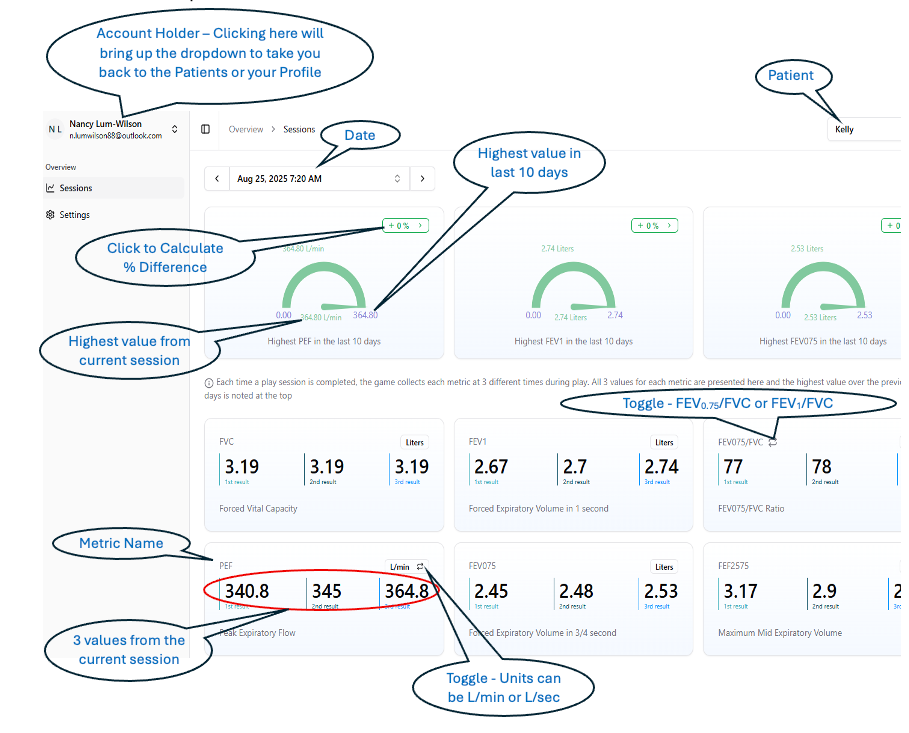
Resetting SparkyTM
to Level 1 After an Asthma Attack or exacerbation
If the patient has had an asthma attack, you can reset the game to Level 1 to minimize frustration from inability to inhale/exhale at the same level as when their lungs are healthy and not experiencing any breathing challenges
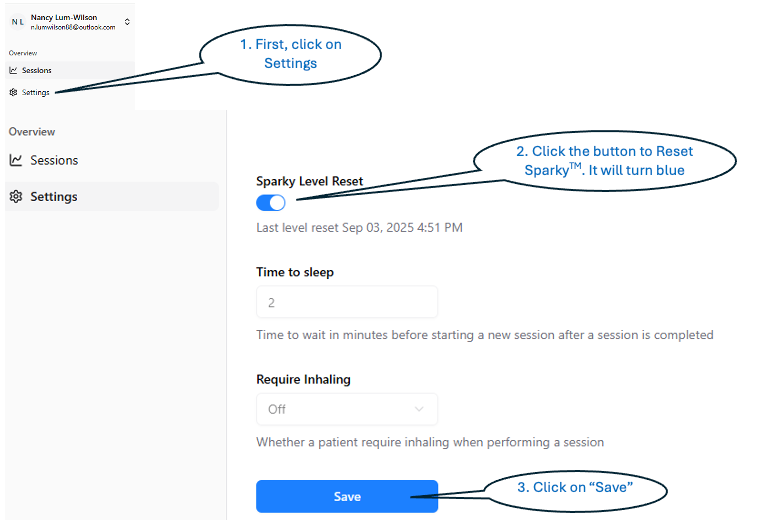
Other parameters on this screen are locked and cannot be changed as it affects how data are captured.
Once you save, you can click on the “Sessions” button to take you back to the previous screen. This will then send a message to the SparkyTM game the next time the child logs in and the game will reset to level 1. All rewards won through previous play are maintained.