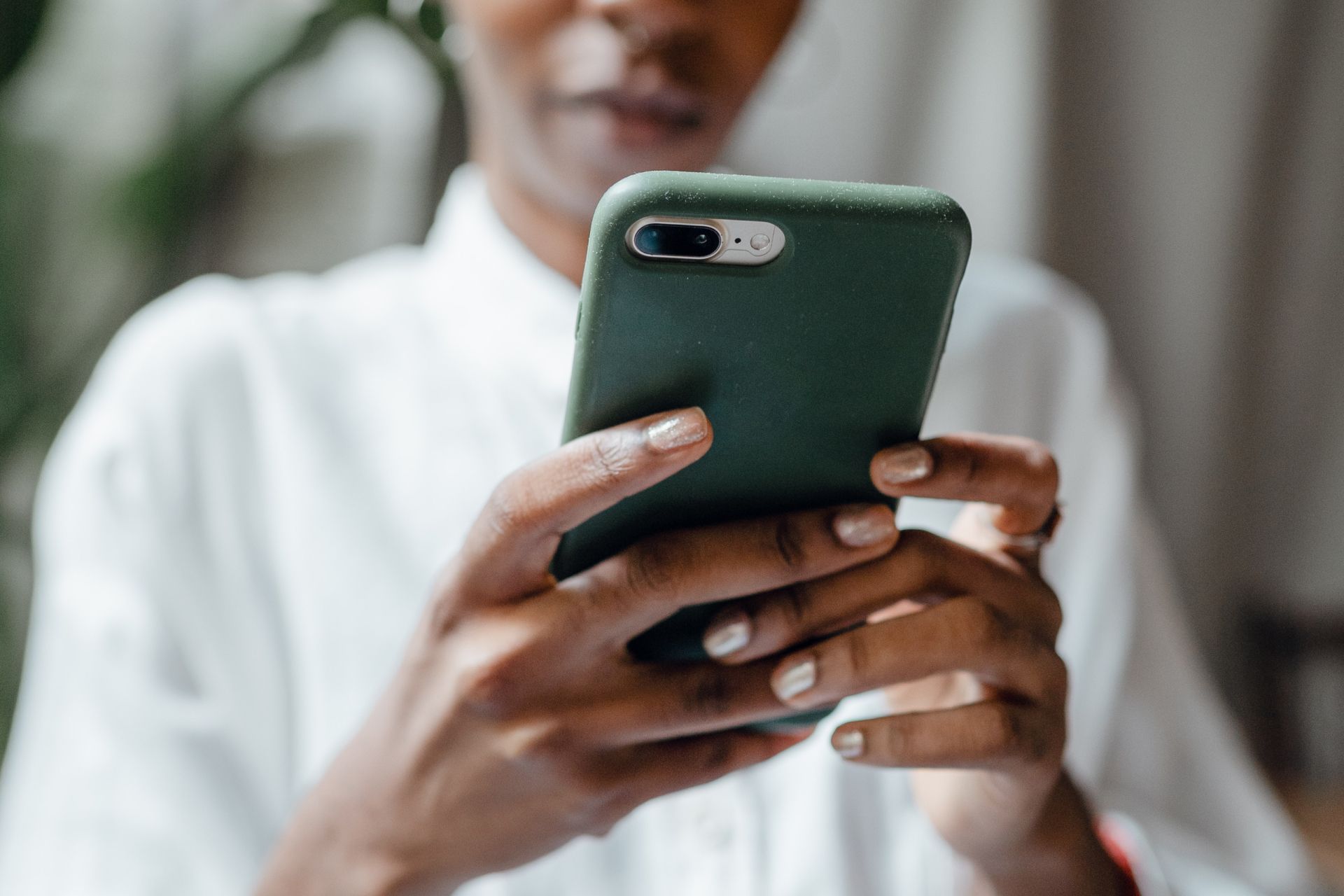Getting Started
Purchase your Subscription
- Click on the “Subscribe” button to purchase a subscription to Sparky™
- When you click on the Subscribe button, you will be taken to the order page
- You will see the different available plans
- Note that each patient must have their own subscription on the game app to ensure there is no confusion when tracking patient lung function measures, as this is critical to linking the measures to the correct patient when monitoring.
- Check-out – you will be asked for payment and delivery information
- Once you have checked out, you will,
- Receive an email confirming your purchase and providing you with a subscription code for each subscription purchased. You will need the subscription code to add patients to your Account.
- Once you have a subscription code, you can set up your Account by clicking Login on the navigation bar and completing the Account information.
- The subscription code is required to activate each child on your Account. Keep this code in a safe place so we can help you access your Account if you ever become locked out.
- If you have purchased a plan with a spirometer, it will be delivered within 7 – 10 days to the home address that you provided to set up the Account. The spirometer cannot be sent until we have your physical address.
- You can download and install Sparky™ to your tablet or phone at any time but will be unable to use it until you set up your account, add your patients, and receive the spirometer. Download and install Sparky™ to your tablet by clicking on the “Download” dropdown button at the top navigation bar or wait to scan the QR code on the box when you receive your spirometer.
Setting up your Account
- Click on the Login button and create a new Parent/Guardian Account. Complete the form, including your physical address, email address and phone number.
- Clinicians only have access to a patient dashboard if they set up a Clinician account and the patient or parent/legal guardian gives them access. Patients or Parents/Guardians can also email or print a pdf file with their spirometry results.
- Once you click on “Submit,” you will receive an email to verity your Account. Remember to check your junk mail. If you do not receive the email to verify your Account within a couple of minutes, click on the resend button.
- Once you verify your Account, you will be directed to the Login page
- You will be directed to set up your two-factor-authentication when you initially try to log in to your Account
- Download an Authenticator (Google or Microsoft Authenticator) App if you do not already have one.
- Scan the QR code from your Authenticator App and Add your LungGames Account to your authenticator. This is to give you an added layer of security to protect your and your Registered User’s (patient, child) privacy and your Account
Add and set up your Patients
- Sign in to your account
- You will be asked for a two-factor-authentication code which you will get from your Authenticator App
- Once you are signed in, click on your Account name on the top right to see a drop-down menu where you can navigate to your profile to make any changes, add and change patients (Registered Users) and Log Out
- Click on the “Patients” button from the drop-down menu
- Click on “Add Patient” to add one or more patients. Click on this button for each patient that you need to add.
- Complete the information requested on the form. Note that you will need both the patient’s name and a Username (Nickname) that will be used on the game app. Only the Username can be used on the game app to protect the identity of the child
- You will be asked for the unique Subscription Code for each patient that you add. One subscription can only be used for one patient. You will not be able to add a Patient without entering the unique subscription code. Each patient must have their own subscription on the game app to ensure there is no confusion when tracking patient lung function measures, as this is critical to linking the measures to the correct patient when monitoring.
- Set a password for your child that is different from your Account password. This password will only be used on the game app and should be easy for the child or supervising caregiver to remember, but difficult for anyone else to guess. This password is only used to play the game. Note - nobody can see any data from the game app. All game play information is encrypted on the game and the dashboard that shows the results of the tests can only be accessed on the website by the Account holder using their secure login.
- Information ethnicity is requested for analytical reasons to measure equitable access to the game. We do not use ethnicity information for any other reason, and this information will never be released in any identifiable manner. You may choose not to answer this question.
- Click on “Add Child/Patient”
- Once the Patients are added, when you click on the “Patients” button from the drop-down menu, you will see a screen that lists all patients using the game app under your Account